Platform CLI Tool
The cencli command line tool enables you to run search queries, look up assets, perform aggregations, and more—bringing the Censys Platform directly to your terminal window.
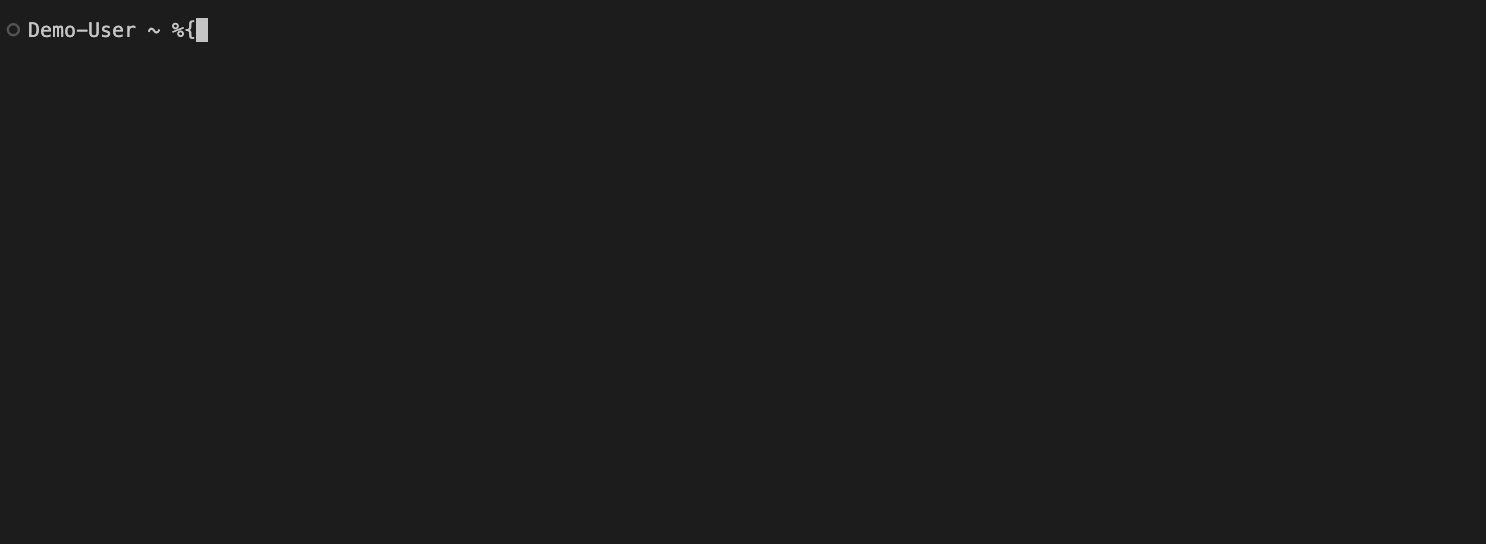
cencli is available to all registered Platform users with access to the API. Users on the Starter and Enterprise tiers have access to more functionality and data than Free users.
The cencli GitHub repo always contains the most up-to-date information about how to install and use the tool. This document contains general instructions for setup and basic use.
Prerequisites
- A Platform Personal Access Token (PAT).
- Optional: your organization ID to perform additional commands and retrieve entitled data.
Censys Credit consumption
cencli uses the credit consumption model for the Platform API endpoints leveraged by the tool.
Installation
The following section explains how to install cencli on example Mac and Windows systems.
Versioned releases of cencli for different platforms and architectures are available for download from the releases page on GitHub.
NoteIf you have the CLI tool for Censys Legacy Search installed on your system, you may need to uninstall it in order to easily use
cencli. Both tools use similar command syntax.
macOS and Linux users can install cencli using Homebrew using the following command:
brew install censys/tap/cencli
At the end of the installation process, zsh and bash completion scripts will be automatically generated and linked to your shell environment.
WarningDo not run
brew install censys. This is a legacy command that is no longer maintained and is not affiliated withcencli.
Configuration
- Run
censys config auth add. Enter your PAT and a name to identify the token. - (Optional) Run
censys config org-id add. Enter your organization ID and a name to identify it.
Data commands
cencli features the following commands to interact with Censys data:
viewsearchaggregatehistorycenseye
You can run the -h or --help flag with any of these commands to see descriptions of them and the flags you can use with them.
view
viewThe view command fetches information about a particular host, certificate, or web property asset at a particular point in time. Hosts are identified by an IP address, certificates by a SHA-256 hash, and web properties by a hostname and port combination joined by a colon.
Structure
censys view <asset> <flags>Examples
View the record for 8.8.8.8:
censys view 8.8.8.8View the record for platform.censys.io:80:
censys view platform.censys.io:80You can retrieve information for multiple assets in a single command by separating assets with a comma. View the records for 1.1.1.1 and 2.2.2.2:
censys view 1.1.1.1,2.2.2.2view flags
view flagsFlag | Type | Description | Example |
|---|---|---|---|
| String | View data as of this RFC3339 time (can only be used with hosts). | |
| String | File to read assets from; overrides the positional argument. | |
| Boolean | Render data through a configurable template that shortens and focuses output. | |
search
searchThe search command runs a search query across Platform datasets. Queries must be written in the Censys Query Language (CenQL) and wrapped in single or double quotes.
Structure
censys search <query> <flags>Examples
Search for hosts in Russia running SSH on a nonstandard port:
censys search 'host.services:(protocol=SSH and not port=22) and host.location.country=Russia'search flags
search flagsFlag | Type | Description | Example |
|---|---|---|---|
| String | A collection to search within. | |
| Strings | Fields to return in response and ignore others. | |
| Integer | The maximum number of pages to return. Enter | |
| Integer | .The number of results to return per page. Default is | |
| Boolean | Render data through a configurable template that shortens and focuses output. | |
aggregate
aggregateaggregate performs an aggregation on data in the Platform datasets. It has the same functionality as the Report Builder in the web UI.
Structure
censys aggregate <query> <field> <flags>Examples
Break down the non-root paths present on web properties:
censys aggregate 'web.endpoints.path: * and NOT web.endpoints.path= "/"' web.endpoints.pathaggregate flags
aggregate flagsFlag | Type | Description | Example |
|---|---|---|---|
| String | A collection to aggregate within. | |
| String | Which document level's count is returned per term bucket. This is equivalent to what is present in the "Count By:" menu for a report in the UI. | |
| Boolean | Whether aggregation results are limited to values that match the query. See filtering examples in the Report Builder documentation for more information. | |
| Boolean | Display results in an interactive table. | |
| Integer | The number of buckets to split results into. The default is 25. | |
| Boolean | Output raw JSON data. | |
history
historyThe history command retrieves historical data for hosts, web properties, and certificates, showing how assets have changed over time.
If you do not provide a duration or time frame, then the previous seven days of history will be retrieved.
To retrieve certificate history data, you must have access to the Threat Hunting module.
Structure
censys history <asset> <flags>Examples
Retrieve the previous seven days of history for the host 186.169.70.5:
censys history 186.169.70.05Retrieve the previous seven days of history for the certificate 3daf2843a77b6f4e6af43cd9b6f6746053b8c928e056e8a724808db8905a94cf:
censys history 3daf2843a77b6f4e6af43cd9b6f6746053b8c928e056e8a724808db8905a94cfhistory flags
history flagsFlag | Type | Description | Example |
|---|---|---|---|
| String | Start time in RFC3339 format. If both | |
| String | End time in RFC3339 format. If both | |
| String | The time window to use. Default is seven days. See below for more information on how to use this flag. | |
--duration flag
--duration flagSupported units for the --duration flag are:
h- hoursd- daysw- weeks (7 days)y- years (365 days)
Note the following interactions between --duration and other flags:
- If only
--durationis specified, the time window is for the preceding seven days. - If
--startis specified, the window is fromstarttostart+duration. - If
--endis specified, the window is fromend-durationtoend. - If both
--startand--endare specified,durationis ignored.
censeye
censeyeThe censeye command helps identifies assets on the internet that share specific characteristics with a host you are investigating. It automatically extracts field-value pairs from a host and shows how many other assets share those same values, enabling you to pivot into related infrastructure and build threat hunting queries.
The output includes clickable queries that you can open in the Censys Platform web UI.
The censeye command is only available to organizations with access to the Threat Hunting module. Learn more about CensEye in the Threat Hunting module documentation.
Structure
censys censeye <asset> [flags]censeye output
censeye output
By default, censeye displays results in a formatted table with two columns:
- Count: The number of internet-facing assets that match this query
- Query: A clickable generated query (marked with
*if interesting)
Queries marked with * are considered "interesting" because their counts fall within your configured rarity bounds.
You can also view results in an interactive table use the raw JSON output.
Examples
Find shared field-value pairs for the host 117.72.181.104:
censys censeye 117.72.181.104censeye flags
censeye flagsFlag | Type | Description | Example |
|---|---|---|---|
| Integer | Minimum host count for a query to be marked as "interesting." Queries with counts below this threshold are still shown but not marked as interesting pivots. | |
| Integer | Maximum host count for a query to be marked as "interesting." Queries with counts above this threshold are still shown but not marked as interesting pivots. The | |
| Boolean | Display results in an interactive table (TUI) that allows you to navigate through results and open queries directly in your browser. | |
| Boolean | Output raw JSON data instead of a formatted table. | |
| Boolean | Include the | |
Additional flags
The following flags can be used with a number of different commands. Reference the documentation in GitHub for a complete list.
| Flag | Type | Description |
|---|---|---|
--help, -h | Boolean | Displays help context for the indicated command. |
--input-file, -i | String | A file to read assets from. |
--org-id, -o | String | The organization ID to use for the command. Overrides your configuration. |
Updated 17 days ago
