Wiz
The Censys integration with Wiz ingests your cloud resources, ensuring that the cloud assets in your inventory in Attack Surface Management (ASM) are always up to date.
Cloud resources sourced from Wiz will be added to your attack surface inventory for easy investigation and prioritization. Currently, hosts and web entities can be brought in from Wiz. Support for storage buckets will be added shortly.
Video overview
Prerequisities
Before setting up the integration, you will need to create a Wiz service account and obtain your Wiz API Endpoint URL.
Create account
- Log in to Wiz with a role that has elevated privileges, such as Global Admin or Project Admin.
- Click Settings > Access Management > Service Accounts.
- Click +Add Service Account.
- For type, select Custom Integration (GraphQL API).
- Under API scopes, ensure that the
read:network_exposureandread:resources permissionsare enabled. - Save the service account.
Once the service account is saved, you will see the Client ID and Client Secret. Save these. They are required for the integration to be set up in Censys.
API Endpoint URL
Next, you will need your API Endpoint URL. Follow the steps below to find this information.
- Click your user icon, then click Tenant Info.
- Select Data Center and Regions.
- Copy your Tenant Data Center.
- Input your Tenant Data Center into this URL:
https://api.<TENANT_DATA_CENTER>.app.wiz.io/graphql
Configure the integration in Censys ASM
Now that you have the Client ID, Client Secret, and the API Endpoint URL, you can begin integration setup within Censys. Follow the steps below:
- Go to the Censys ASM web console and click Integrations.
- Find and select the Wiz integration card.
- Click Set Up.
- Input your Client ID, Client Secret, and API Endpoint URL.
- Click Submit.
Assets from your Wiz External Attack Surface will now be ingested into Censys ASM every 24 hours.
Locate assets from Wiz in your inventory
After you connect Wiz to Censys, any assets sourced from Wiz will be labeled.
- Go to the Censys ASM web console and click Inventory.
- Enter
source='WIZ Connector'in the query bar to view all assets sourced from Wiz.
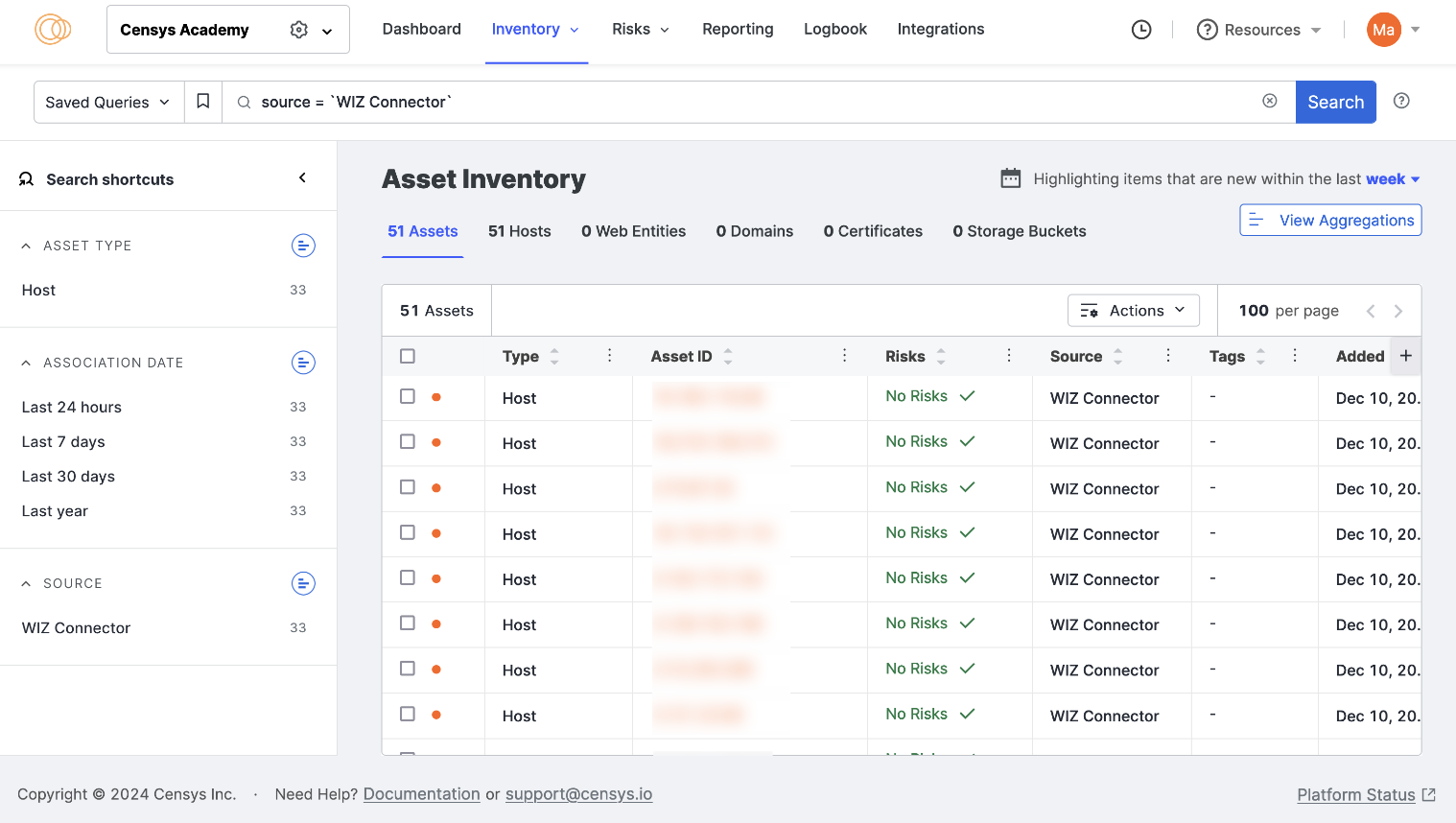
Updated 9 months ago