Microsoft Teams
Access Levels: Advanced | Enterprise
Integrating with Microsoft Teams allows Censys Attack Surface Management (ASM) to send Teams messages when ASM observes a new risk on the attack surface. You can use these messages to support triage, prioritization, and remediation.
Types of messages
The message type options available are:
- New Risk Notification: Notifies you every time a risk is discovered
- Daily Risk Digest: Summarizes all risks discovered in the past 24 hours
Prerequisites
You will need:
- Your Teams channel URL
- Make sure all relevant team members are members of your Teams channel. To ensure visibility, we recommend creating a separate channel for these messages.
- An active subscription to:
- Microsoft Teams Essential
- Microsoft 365 Business Basic
- Microsoft 365 Business Standard
- Microsoft 365 Business Premium
Prior to setting up this integration, you must add the Workato Workbot application to the team, channel, or chat you want alerts to go to. To accomplish this:
-
Open the Apps tab in Microsoft Teams.
-
Search for Workato or Workbot.
-
On the app entry for Workbot, next to the Open button, click the dropdown arrow and select Add to a team or Add to a chat.
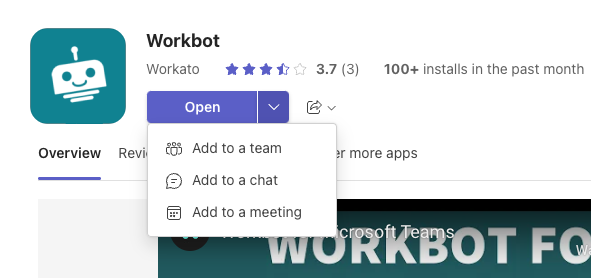
-
Input the team, channel, or chat you want to send alerts to.
NoteYou can only connect one workspace to Microsoft Teams.
Configure the integration in Censys ASM
-
Go to the Censys ASM web console and click Integrations.
-
Locate Teams and click Set Up.
-
Click Sign in with Microsoft.
-
After signing in, click Next Step on the right side of the page.
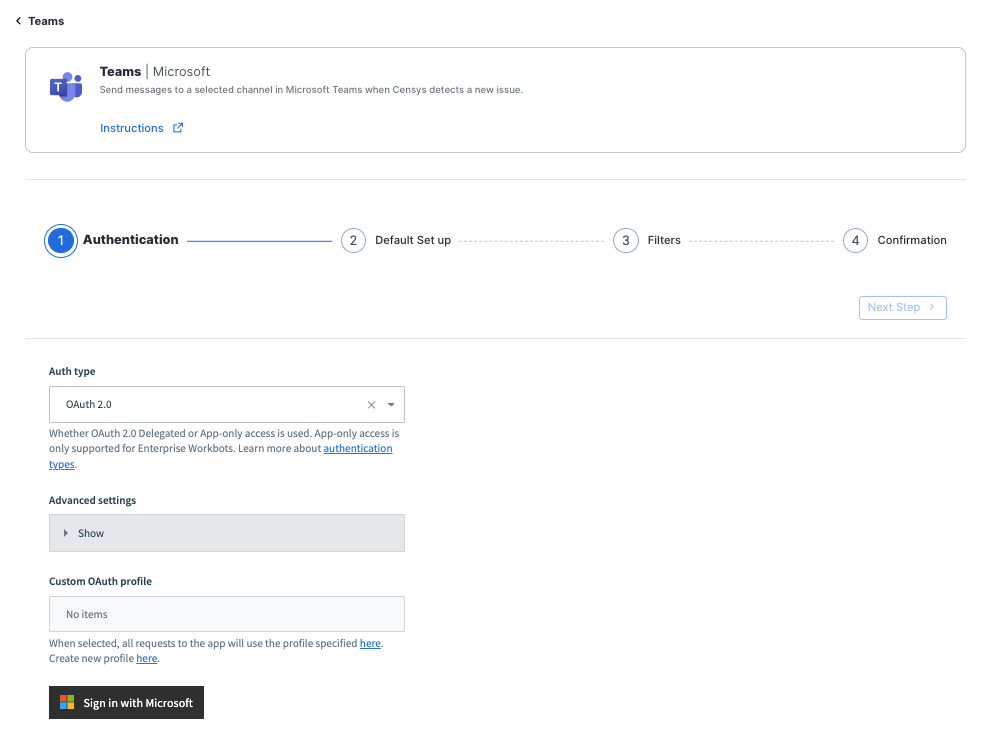
-
On the Default Set up page, configure the following:
- Message Destination: Paste in the Teams URL for the channel where you want to post messages.
- Notification Details: Select the Risk Type and Asset information you want to include in the Teams messages.
-
Click Next Step.
-
On the Filters page, select the Risk Severities for messages you want to send to your Teams channel.
-
Click Submit, then click Done.
Verify your integration
Send a test message to confirm that your integration is successfully delivering messages to your Teams channel. Once the Teams integration is configured, it automatically polls Attack Surface Management for new risk events. When a risk event occurs, Workbot sends a message to a designated MS Teams channel.
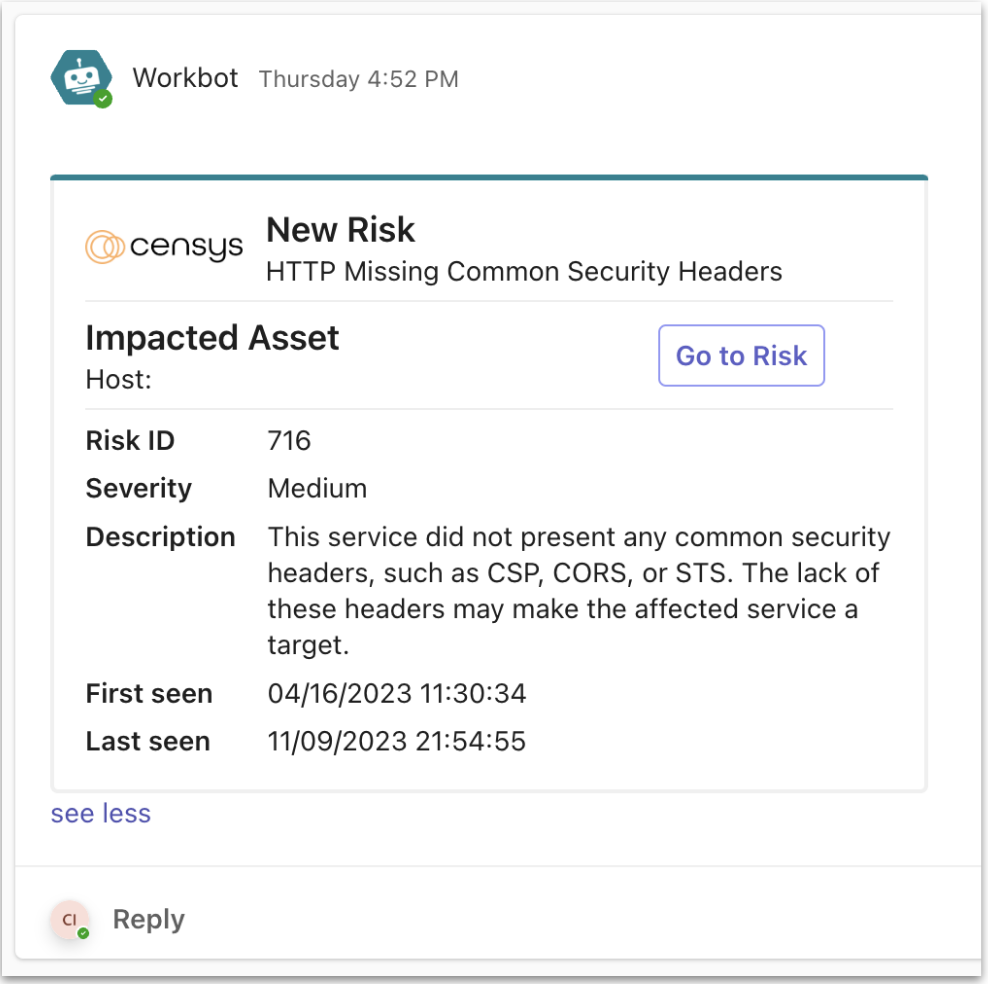
Modify the integration
If you need to make changes to your integration settings or if you need to disconnect the integration:
- Go to the Censys ASM web console and click Integrations.
- Locate Microsoft Teams and click Manage.
- On the Authentication page, click Edit Setup. Then, at the bottom of the page, click Disconnect.
- You must disconnect the integration in order to make configuration changes.
- Go through the setup wizard, as described in the section above, and make any necessary changes.
Updated 10 months ago
