Reports
Built-in reports in Censys Attack Surface Management (ASM) allow you to gain insights into your attack surface and share insights across your team.
View reports
Go to the ASM web console and click Reporting.

The three available reports are:
- Attack Surface Overview: Monitor the top risk types, top risk categories, total number of assets, and more.
- Exposure Overview: See an overview of your internet-facing assets and risks discovered within your asset inventory.
- Trends & Benchmarks: Track your attack surface size, composition, active risk instances, average length of exposure for risks, and tagged assets.
Use reports in ASM
Filter reports
On the left side of a report page, select which charts to include in the report.
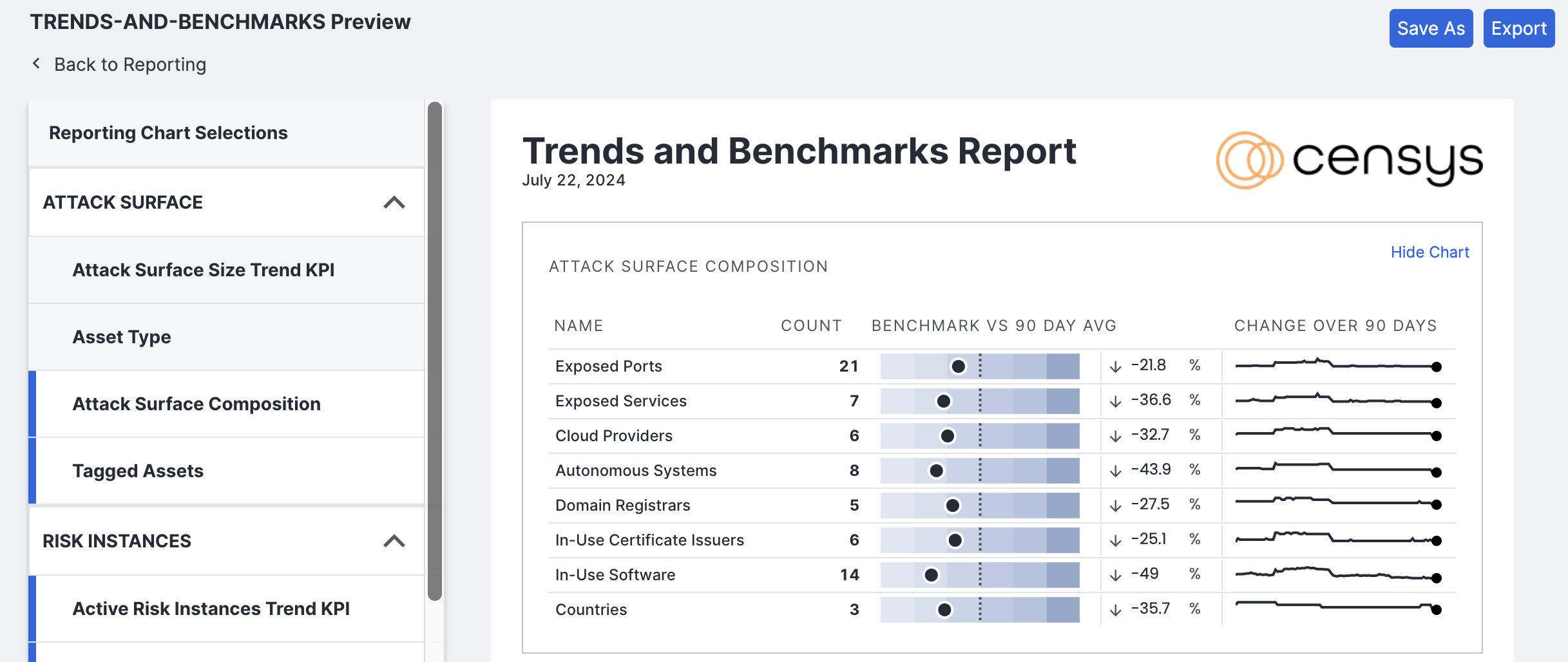
Save reports
-
Click Save As on the upper right side of the page.
-
Enter a name for the report.

-
Click Save.
- The report will now appear in the Saved Reports tab on the Reporting page.
Export reports
Click Export on the upper right side of the page. The report will appear in a separate popup window, where you can download or print it. Exported reports appear within the Exported tab on the Reporting page, including the name of the team member who exported the report and the date of the export.
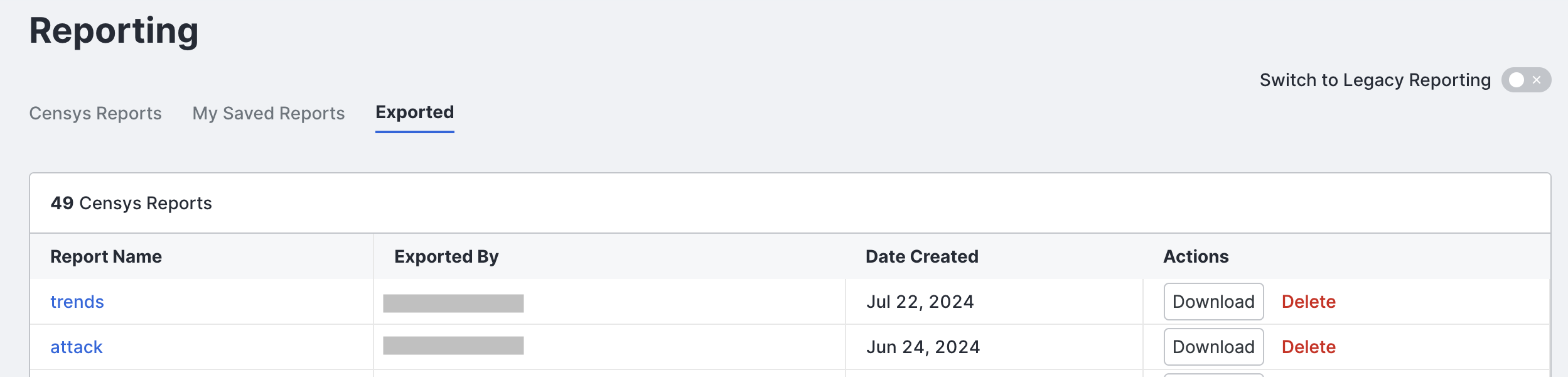
Updated 9 months ago
