ServiceNow ITSM
Access Levels: Advanced | Enterprise
Reduce time to remediate exposures and critical risks with the ServiceNow Information Technology Service Management (ITSM) integration. While viewing any risk in the Censys Attack Surface Management (ASM) platform, you can create an incident in ServiceNow that includes context from ASM.
Censys will pull in the following information from ServiceNow for tickets created via Censys ASM:
sys_idandnamenumber(ticket ID)sys_class_name(task type)caller_idshort_description
Prerequisites
- A ServiceNow admin user must set up this integration.
- You will need your ServiceNow instance name.
Configure the integration in Censys ASM
- Go to the Censys ASM web console and click Integrations.
- Locate ServiceNow and click Set Up.
- Configure the following:
-
Authentication type: Select Username/Password.
-
Instance name: Enter your ServiceNow instance name.
-
Username and Password: Enter your ServiceNow admin username and password.
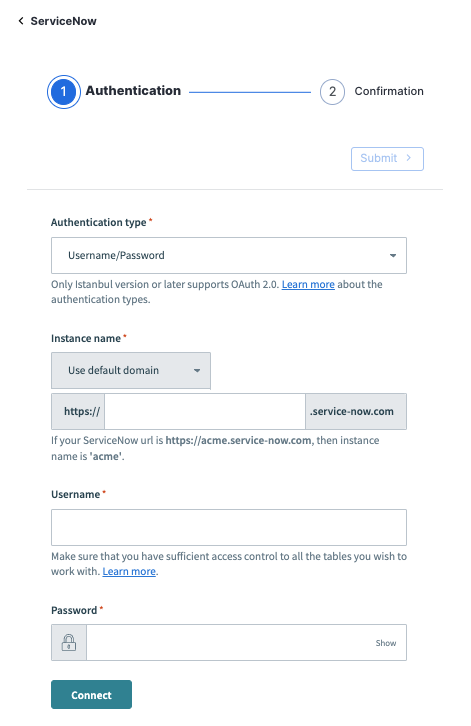
-
- Click Connect.
- On the next page, click Submit, then click Done.
Create tickets
To create a ticket based on a risk:
-
Click on an asset to view its details page.
-
In the upper right corner, Create ServiceNow Ticket.
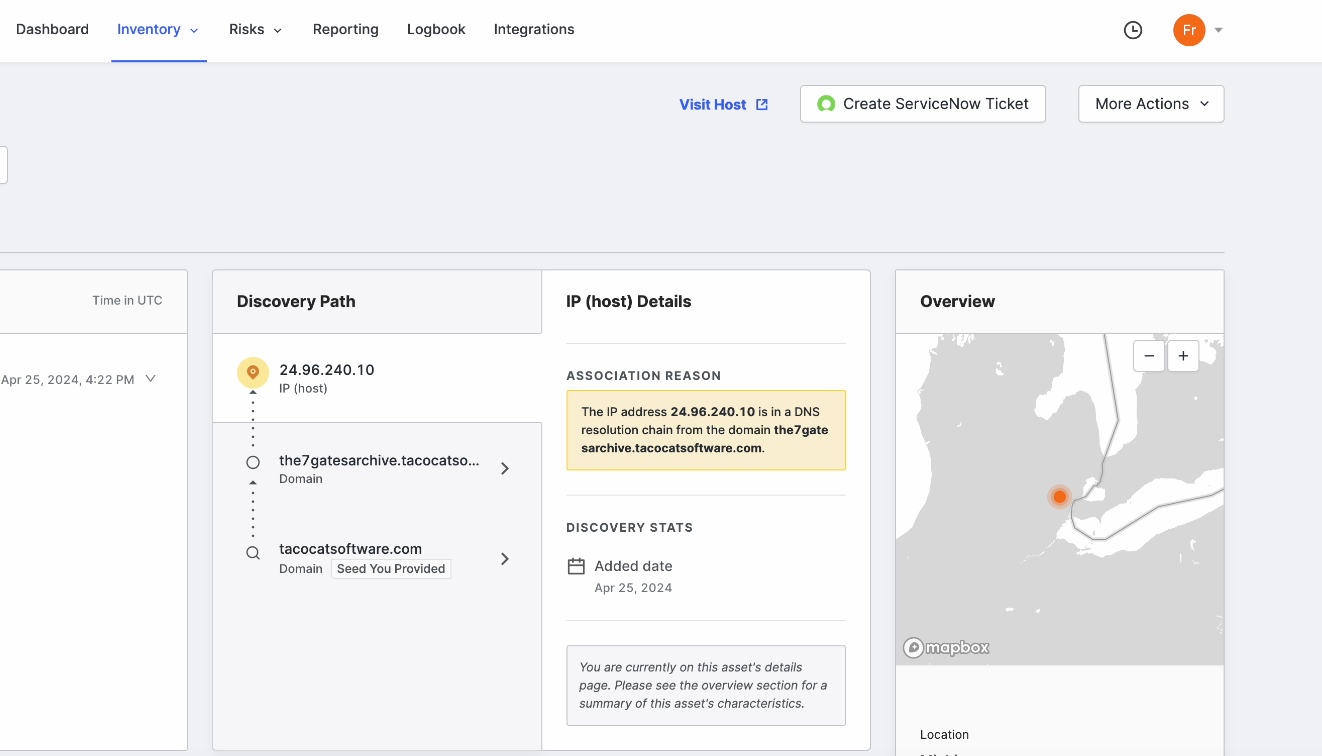
-
In the popover dialog that appears, check the boxes for the information you want to include in the ticket. Click Next.
-
In the form, select the person reporting the ticket, the person you wish to assign the ticket to, and provide a summary of the issue.
-
Click Create Issue.
-
You will see a confirmation of the ticket you created, including its state and summary.
-
To view the ticket in ServiceNow, click the linked ticket ID at the top of the popover dialog.
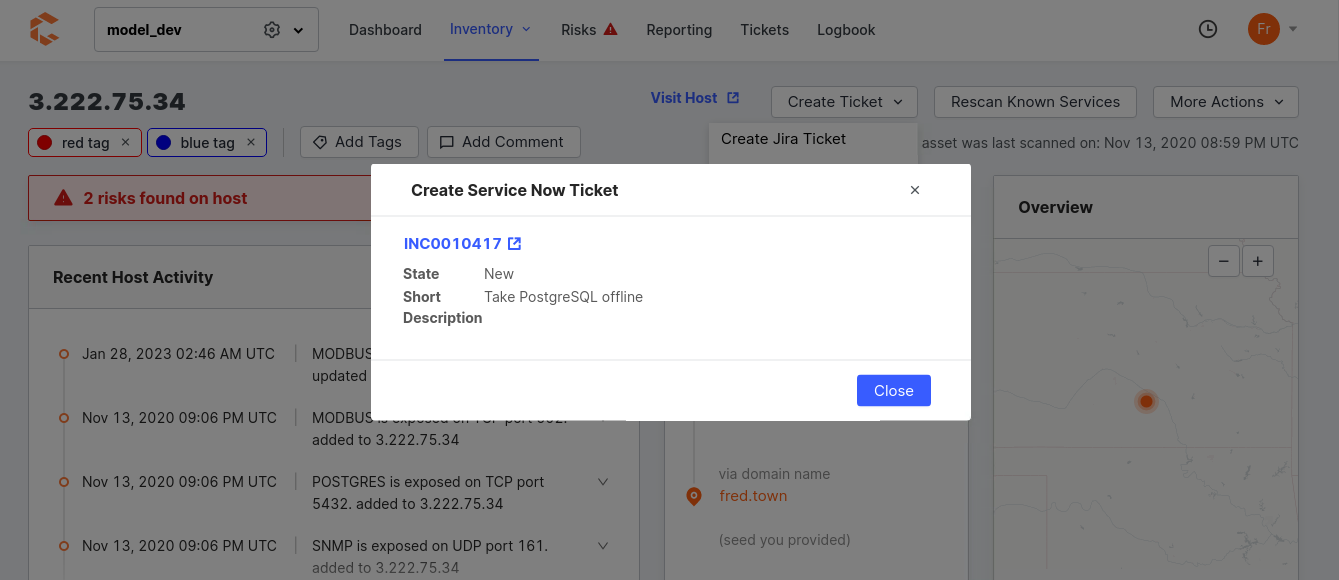
-
View tickets
While logged in to ServiceNow, click Tickets at the top of the page. This allows you to view tickets, including their linked assets, in Censys ASM.

Update ticket state
When you update a ticket's state in ServiceNow, the new state will sync to Censys ASM.
Updated 10 months ago
