Manage a Team
Teams maximize the value of your organization's Legacy Search account. Your organization can leverage the additional features in your plan, including shared quota.
NoteIf you want to add a team member in Attack Surface Management, first add them to Censys Legacy Search.
Access team and member management
Team management is not available through the API. To manage your Team, log in to Censys Search.
Open the User menu in the upper right of the page and click My Account. The following subpages are accessible from the Team tab:
-
Details: The name of your Team and a button to update it.
-
Team: A list of the members and admins of your team. This is where you can add new users and modify team roles.
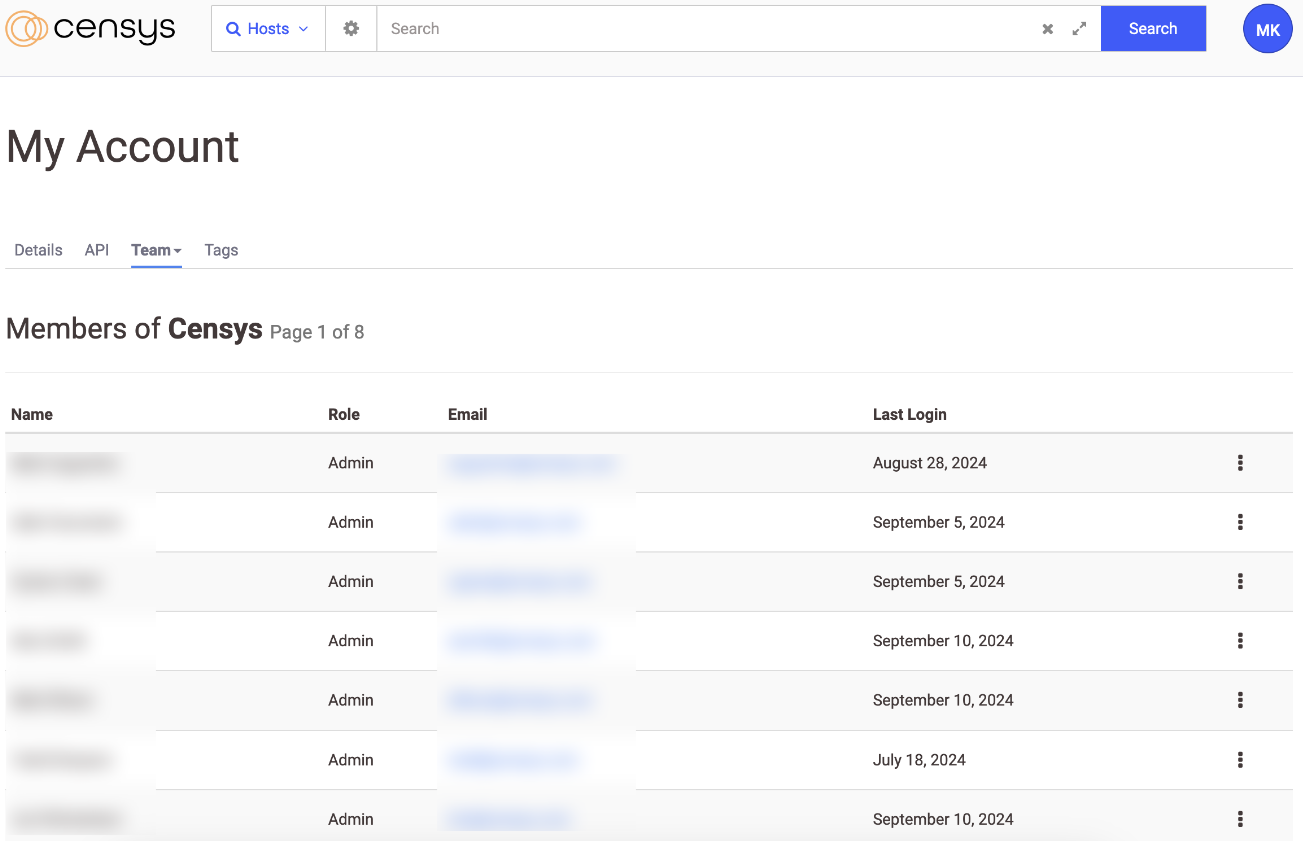
-
Team members can view their full team but cannot make any changes.
-
Team admins can update the team details and manage members of the team.
Manage your Team members
The process for managing Team members differs slightly depending on whether you use SSO to handle access to Censys Search.
Add a new member to a Legacy Search Team using SSO
To add an entirely new user without a preexisting Legacy Search account to a Censys Team managed via SSO:
- Grant the user access to Legacy Search in your IdP.
- The exact process for this differs depending on your SSO provider. Our documentation provides examples for common SSO integrations.
- Direct the user to log in to Legacy Search using the email used for your IDP. Then, they will be redirected to your login provider to complete authentication.
Contact Censys Support to add a user with an existing Legacy Search account to an SSO-managed Team. The administrator of the team must approve the addition of an existing Legacy Search user.
Add a new member to a Legacy Search team without using SSO
If you do not use SSO to manage access to your Team, you can add users using the following process. This action can only be performed by Team Admins.
NoteIn order to accept the invitation sent as a result of this process, the recipient must have an existing Legacy Search account associated with the email the invitation is sent to.
- To invite someone to join your team, open the Censys Search web interface and navigate to My Account > Team > Members.
- Scroll to the bottom of the page to the Invite a User section. In the text box, type the email address of the user you want to invite, then click Invite.
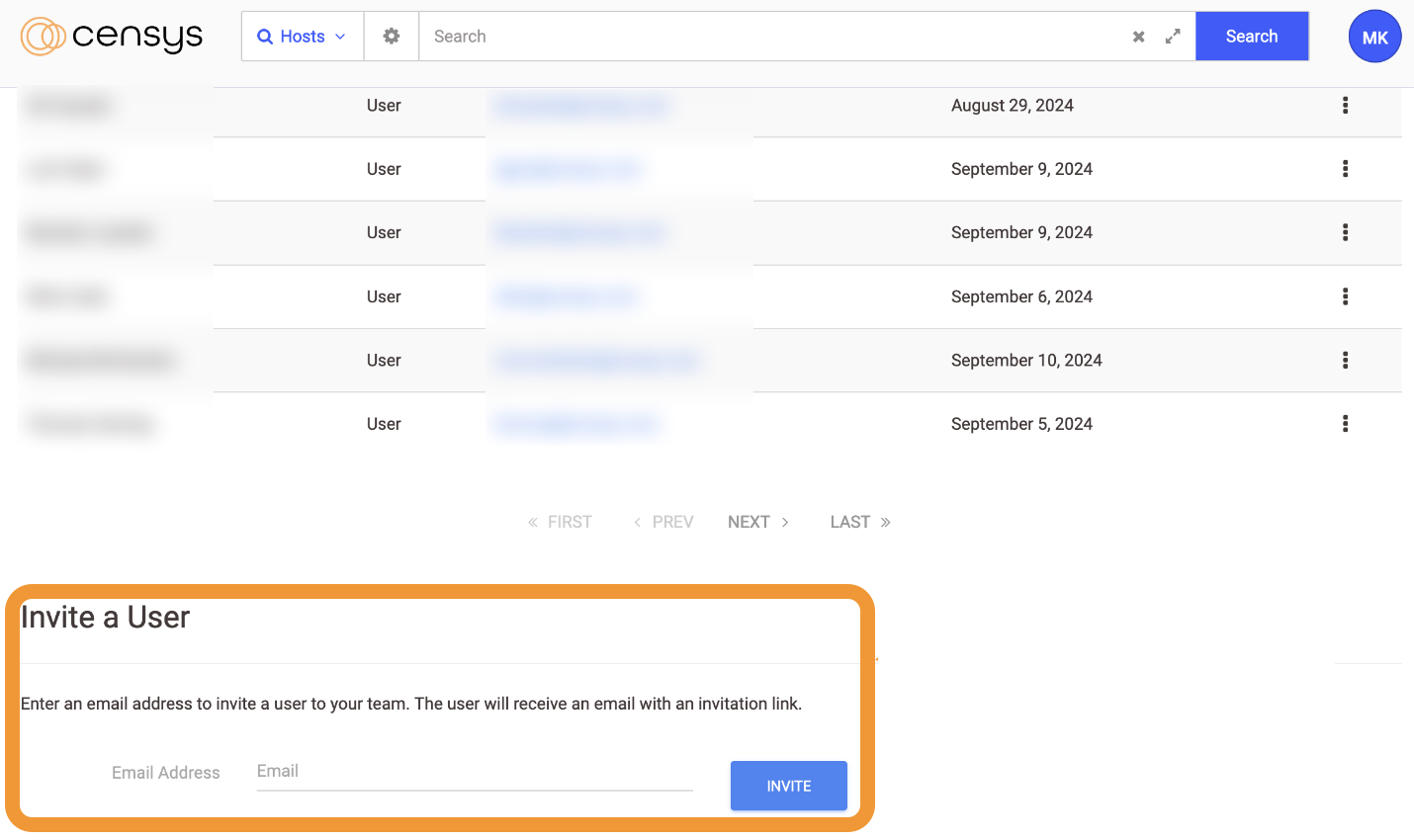
After they accept the invitation, the new user is part of your team and you can manage them like other team members.
Invitations expire after 72 hours. If the invitation is not accepted in that time, you need to generate a new invitation.
Troubleshoot a login issue
If you or the person you invited to your team is having difficulty with email verification or seeing errors related to a retry flow or invalid token, visit the Recover Account page. Follow the instructions there, and if you continue to have issues, contact Support.
Change a user’s role
Admins can be changed to members, and members can be changed to admins. There is no limit on the number of admins a team can have. To change someone’s role, navigate to the Team Members subpage and click the three-dot options menu ( ) next to their name.

Demote an admin
Demoting an admin removes their ability to update team details and manage members. To remove admin permissions, use the three-dot options menu ( ) in the member's row of the team listing.
Remove a member
A removed Team member retains their Censys account and can query Censys with a Censys Search Community account.
To remove someone from the team, scroll to their name in the Team Members table and click Remove from the team.
Users with an admin role cannot be removed. If you need to remove an admin user, demote them and then remove them.
Updated 10 months ago
