Manage and Monitor Censys Credits
You can monitor your personal and organizational credit usage in the Credit Management tab in the left-side navigation in the Censys Platform web app.
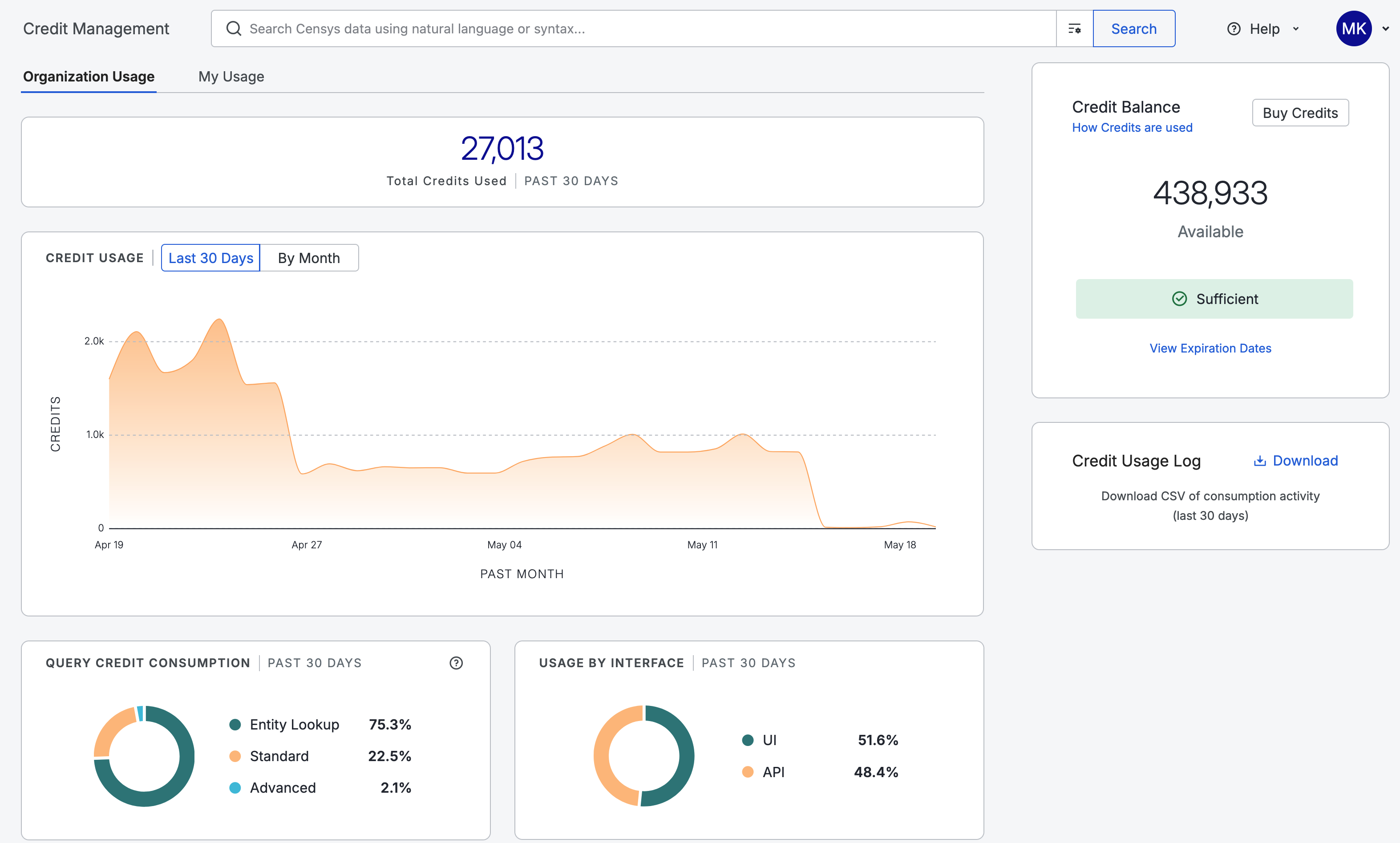
All users who belong to an organization will see:
- Organization Usage: Displays consumption and credit information for the organization.
- My Usage: Displays consumption and credit information for the current user.
- Credit Balance: Remaining credits for organization.
Organizational admins can see the fields above and the option to download a credit usage log.
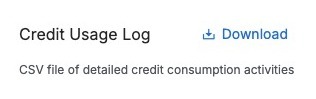
Consumption details
On both the Organization Usage and My Usage tabs, the Credit Usage graph can be filtered to show the last 30 days of activity or broken down by month.
The Query Credit Consumption box shows the breakdown of credit consumption over the past 30 days. This information is aggregated by entity lookups, Standard Queries, and Advanced Queries.
The Usage by Interface graph shows the breakdown of credit consumption based on whether the credits were used via the UI or API.
The Usage by User table shows your organization's credit consumption broken down by user. Click View All to see more than the top five users.
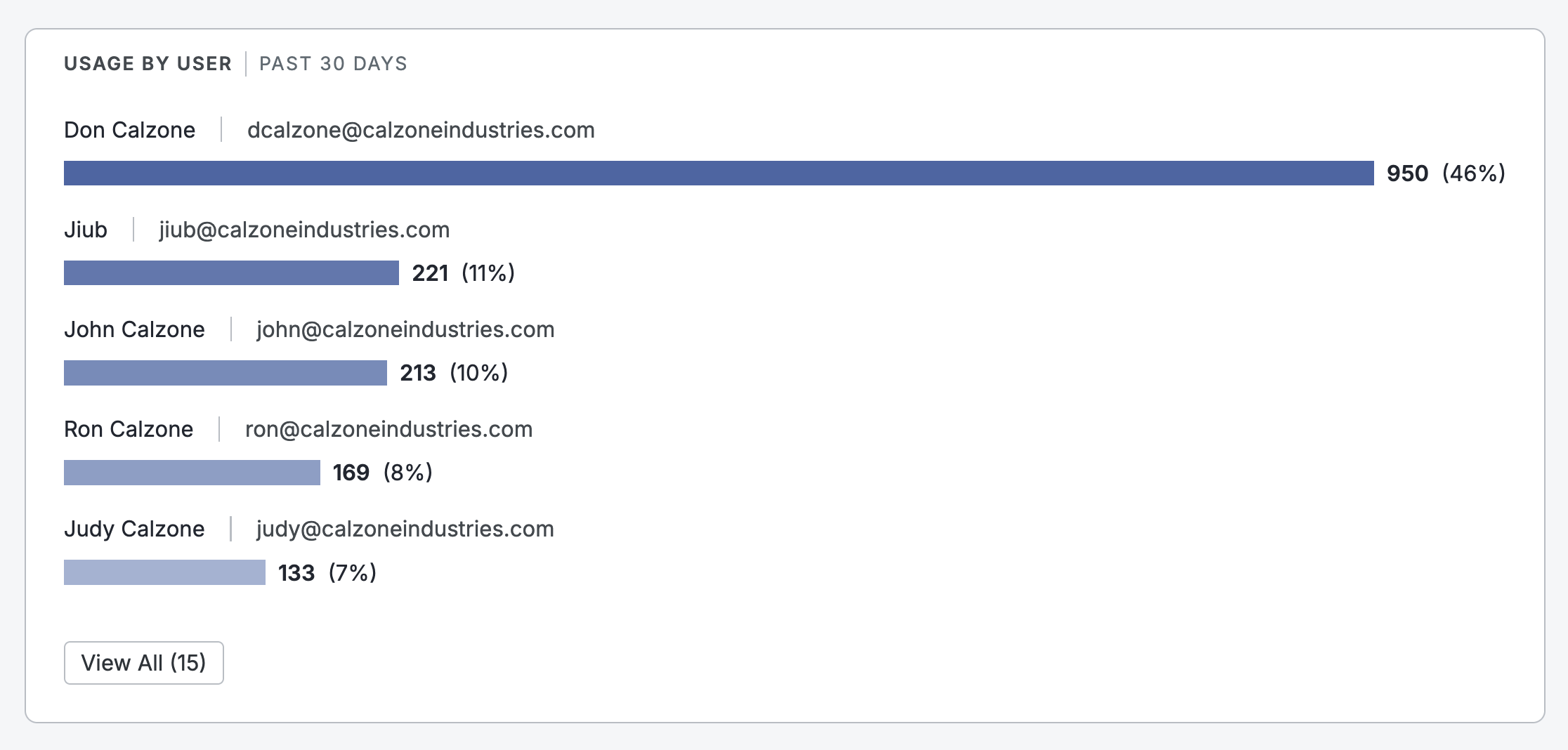
Credit balance
Your available credit balance is displayed in this section. Below the balance, there is a status indicator that shows the health of your credit balance. The Credit Balance has three possible values:
- Sufficient: More than 20% of highest balance
- Running Low: Less than 20% of highest balance
- Services Paused: 0 credits (buy credits to resume access)
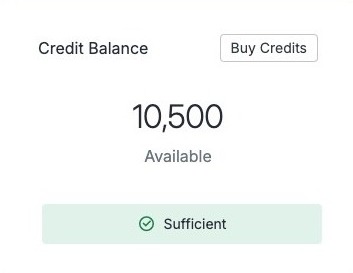
The calculation uses the initial balance of all credit purchases to set the highest balance. Sufficient or Running Low status is determined by the current balance divided by the highest balance. If your current balance is more than 20% of the highest balance, Sufficient is displayed.
NoteEvery credit purchase or expiration will trigger a new calculation of highest balance and potentially change the status.
Purchase credits
Follow the instructions below to purchase credits. Core and Enterprise customers must contact their account manager to purchase credits.
- Go to Account Management > Billing > Plan.
- Click Buy Credits.
- Select the appropriate amount of credits.
- Enter your payment information and accept the Terms and Conditions.
To purchase additional credits, go to Account Management > Billing and select the Buy Credits button.
To update your payment method, go to Account Management > Billing > Payment Method and select Change Payment Method. The updated payment method will be in effect for all future purchases.
Auto-replenish credits
Censys Starter users can configure their credits to automatically replenish when their credit balance reaches a specific amount.
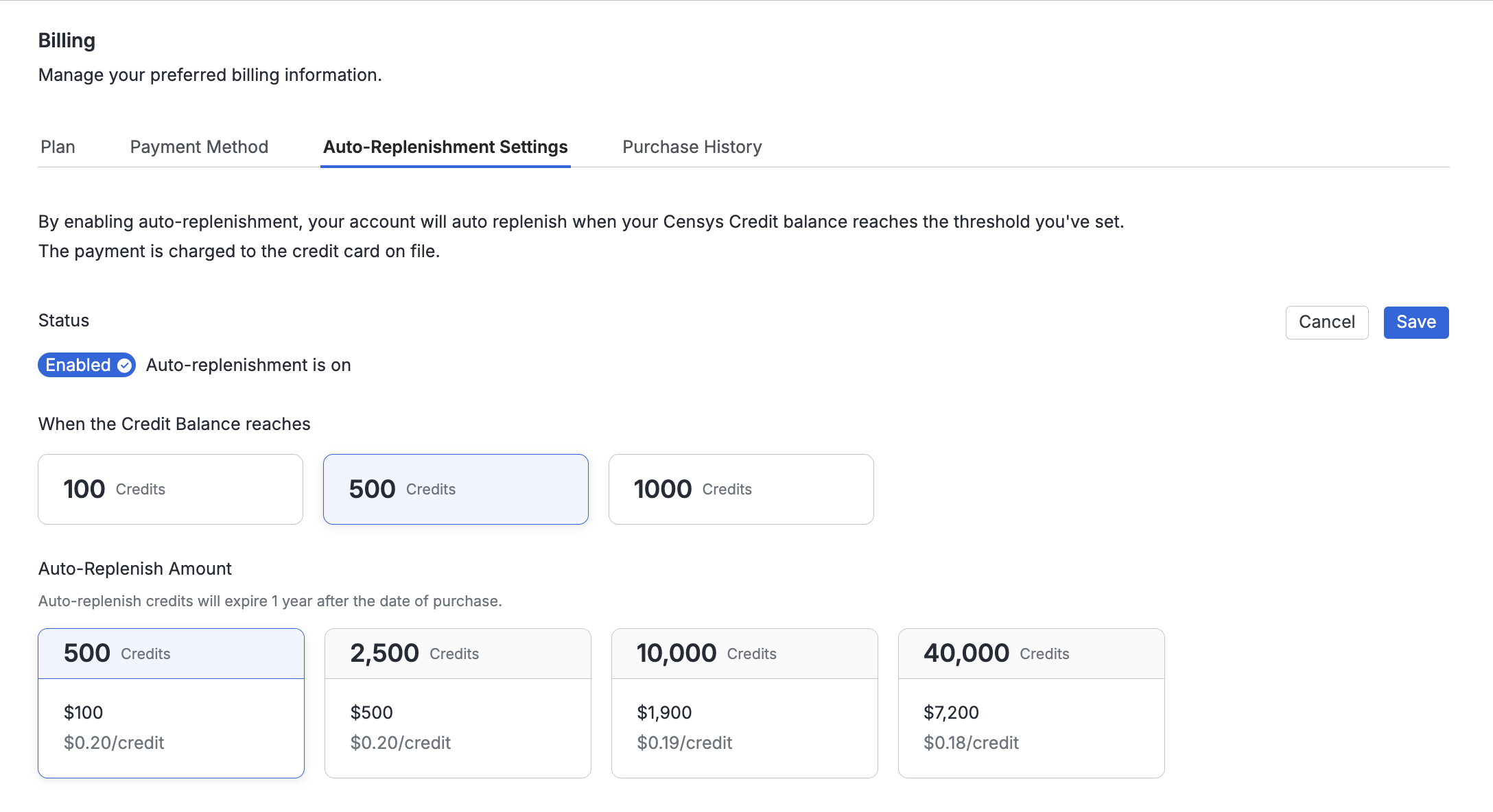
To enable auto-replenish:
- Go to Settings > Account Management > Billing > Auto-Replenish Settings.
- In the Status section, click Edit.
- Click the toggle to enable auto-replenish.
- Select the credit amount that auto-replenish will trigger at and then select the amount of credits to automatically purchase. You can configure auto-replenish to trigger when your credit balance hits 100, 500, or 1,000 credits.
- Click Save. When your credit balance hits your defined threshold, your saved payment method will be charged for the credit amount you selected.
Updated 5 months ago
